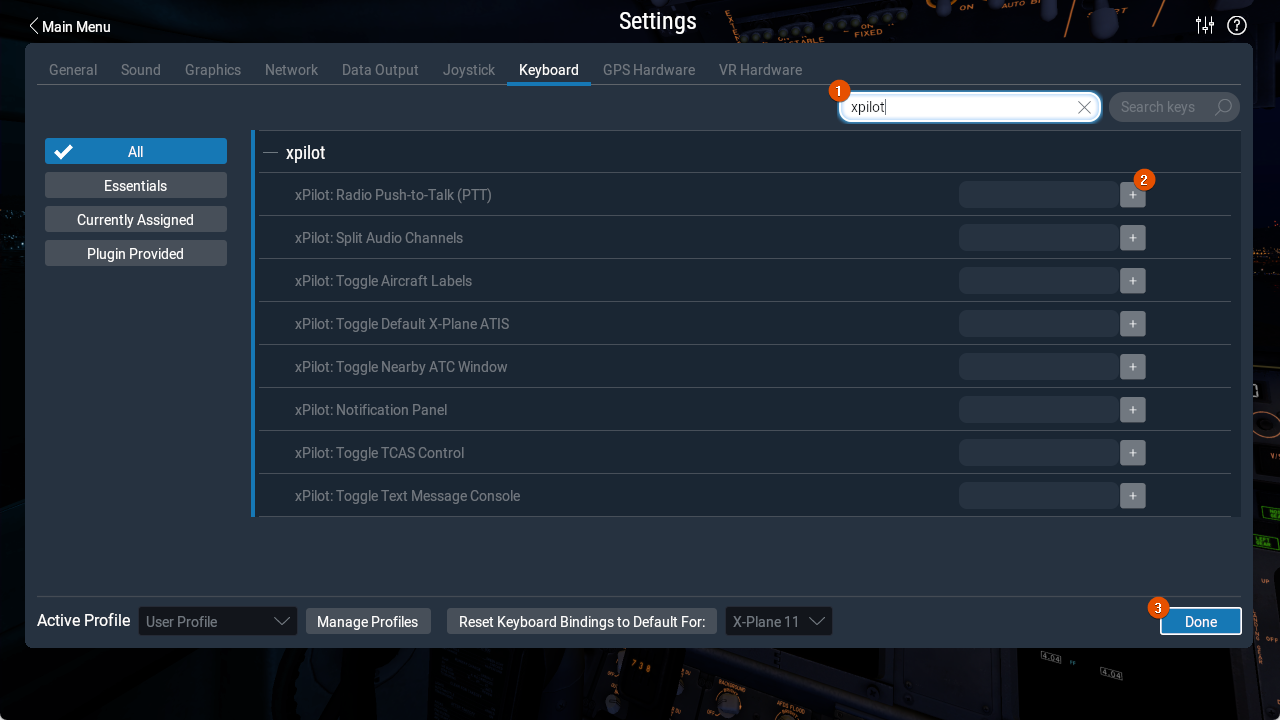Push to Talk
You must configure a Radio Push to Talk (PTT) command binding to communicate with controllers via voice on the network. You can either bind the PTT using a joystick button (recommended) or assign a keyboard key.
If you set your PTT to a keyboard key, X-Plane must be the only active and focused window for the PTT keypress to be captured. This means that xPilot (or any other window, like a web browser) cannot be visible and active at the same time. To ensure that X-Plane has focus, mouse click into the X-Plane simulator window to make the window active. X-Plane also limits what keys you can bind to. You cannot bind system modifier keys, like CTRL, ALT, SHIFT, etc.
To bind your PTT, open the X-Plane settings menu.
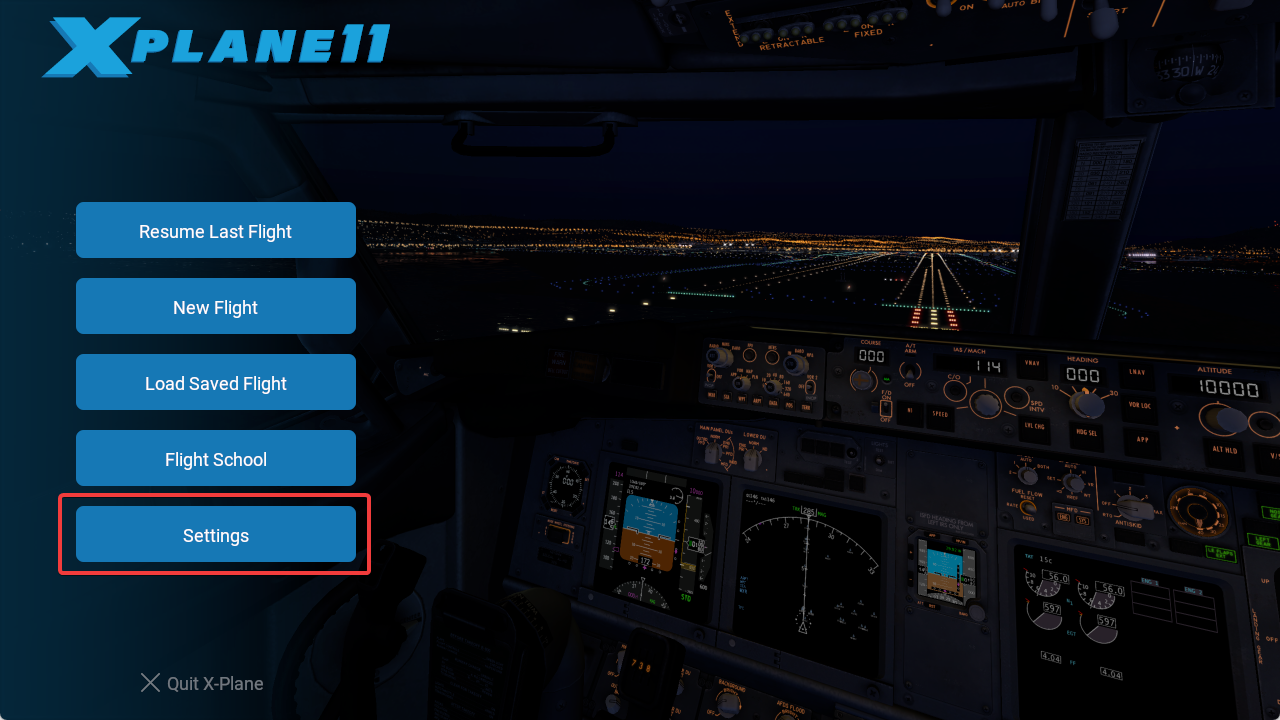
Then click either “Joystick” or “Keyboard”, depending on how you want to bind your PTT.
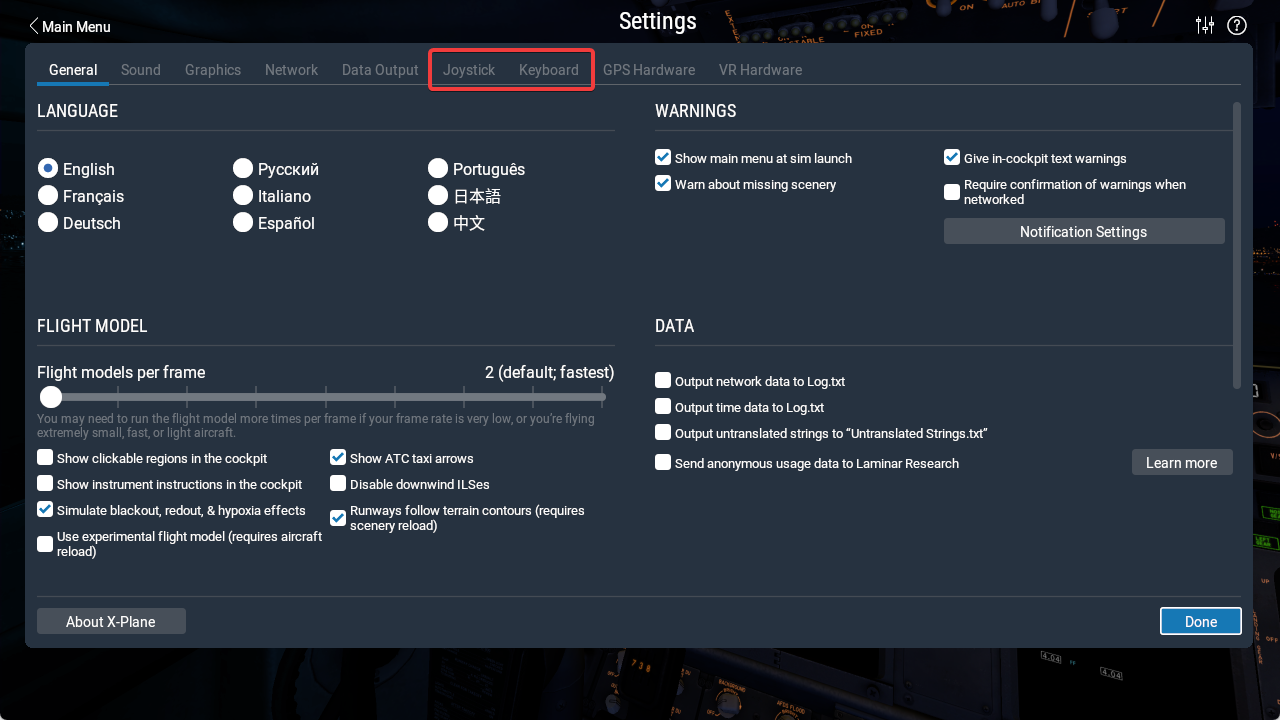
Bind Joystick Button
To assign the PTT to a joystick button, double-click the labeled button you want to use on the device diagram (or find it in the list and click edit).
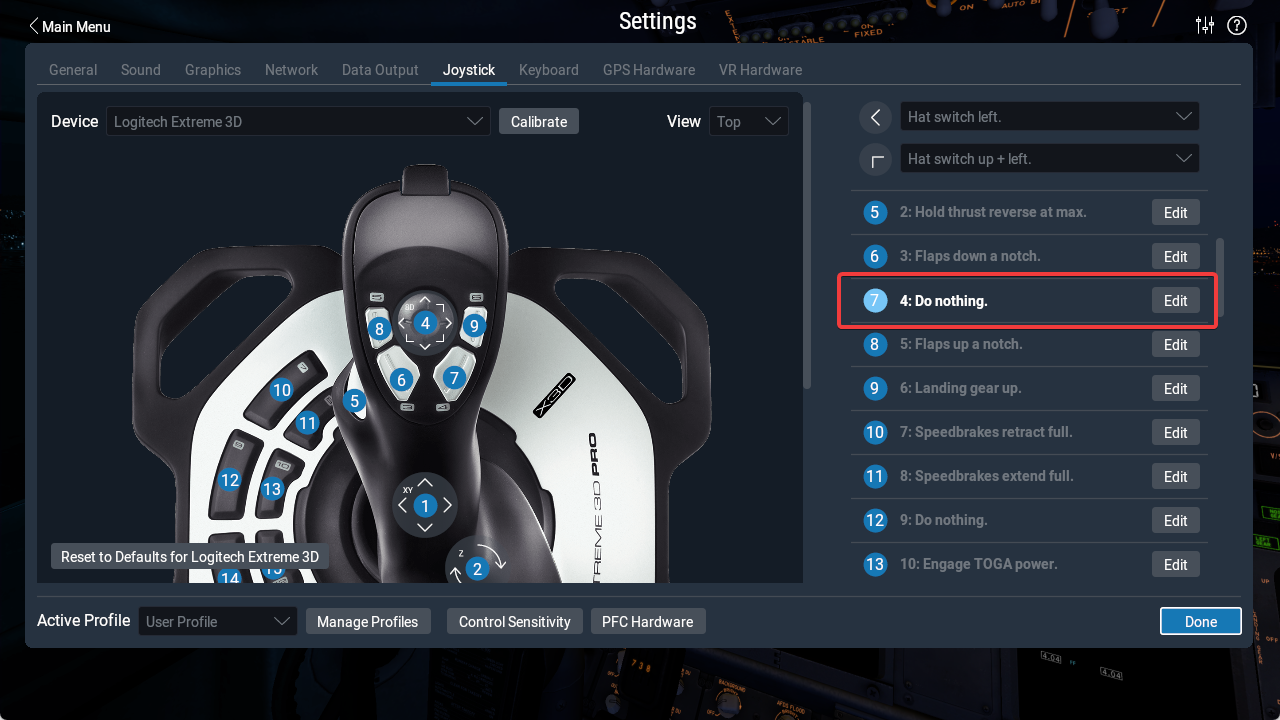
In the search bar type “xPilot” and find xPilot: Radio Push-to-Talk (PTT), select it and click the Apply button. The binding is now complete.
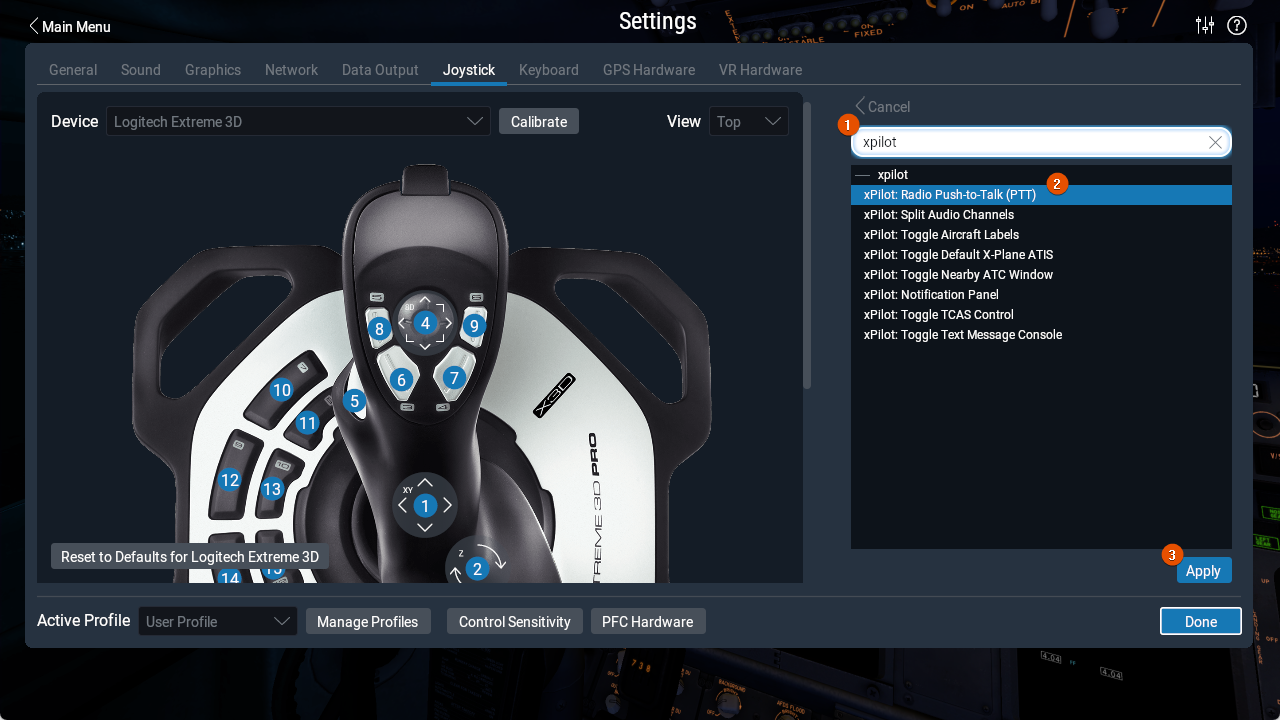
Bind Keyboard Key
Open the “Keyboard” menu in the X-Plane settings. In the search bar, type in “xPilot” and find xPilot: Radio Push-to-Talk (PTT) in the search results. Click the (+) button and press a keyboard key. You cannot use modifier keys, like CTRL, SHIFT, ALT, etc. After you’ve set the keyboard key, click the Done button. The binding is now complete.