Connecting to VATSIM
To connect to VATSIM, simply click on the button. This action will open a connection window. Ensure that you fill in the callsign and aircraft type code fields as they are required. The SELCAL code field is optional.
The aircraft type code refers to the 3 to 4 character ICAO identifier code for the aircraft you are currently operating. This allows other users to see you accurately represented in their simulators with the correct aircraft type. As you enter the type code, xPilot will suggest relevant codes based on your input. You can search by ICAO code, aircraft model, or manufacturer, and xPilot will present you with a list of results to choose from.
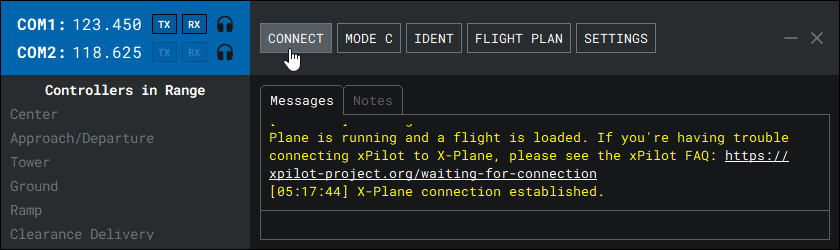
If you input an invalid aircraft type code, a warning message will appear, asking you to confirm your selection. While you can proceed with the connection using the unknown type code, it’s important to note that other users on the network may not see your aircraft rendered correctly in their simulators.
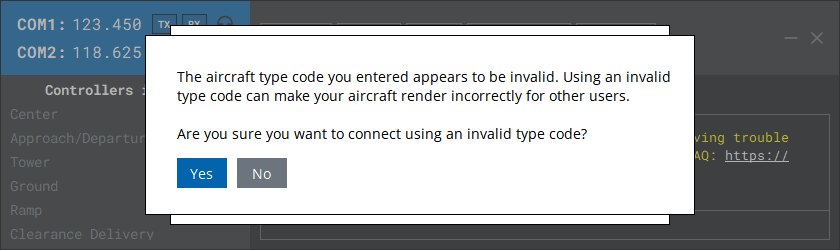
When you are ready to connect to the network, simply click the Connect to VATSIM button. If the connection is successful, a message will be displayed in the main message area, and the CONNECT button will turn blue with its label changing to DISCONNECT. If there are controllers within range of your location, their information will be listed on the left-hand side of the client under the controller list.
Upon successfully connecting to the network, your callsign will be shown next to the button.
Please refer to the Shared Cockpit/Observer Mode section for detailed instructions on how to utilize the shared cockpit (observer) mode.